SAP IDES ERP 6.0 EHP4 / NetWeaver 7.01 Installation Guide on Windows 2003 64-bit – Part 2
Posted by zieglers on November 12, 2009
In this 2nd part of the article, I’ll mention installation environment details. Although SAP doesn’t recommend installation on laptops, I did my test installation on a virtual machine. As host machine I used Windows 7 Ultimate 64bit and VMware Workstation. Here are guest 64bit operation system details:
=========================================================================================
Installation Guest Machine details
* Windows Server 2003 R2 – Standard x64 Edition
* MS SQL Server 2008 x64 with collation CP850_BIN2 (this is very important. you can only install SAP with this collation)
* Java JDK 1.4.2_17 windows-amd 64bit. If you have problems finding a 64bit version for Java 1.4.2_? SDK, here is the link: http://java.sun.com/j2se/1.4.2/SAPsite/download.html
Java SDK versions provided in above link are specific builds for SAP customers. For my installation, I used following version.
Also, you should download Java Cryptography Extension 1.4.2 since SAP Installer will ask for it during installation.
==========================================================================================
Starting Installation Process
If you have downloaded all necessary installation media as described in part 1(https://zieglers.wordpress.com/2009/11/10/sap-ides-erp-6-0-ehp4-netweaver-7-01-installation-guide/) and prepared your installation guest machine as described above, now we can start installing SAP IDES ERP 6.0.
There are also couple of important details to mention:
1. Your machine name CAN NOT be more than 13 characters. Otherwise you’ll get an error during installation during prerequisite check. As for this demo, i renamed my machine to ECC6.
2. Increase your virtual memory. Make it at least 20480 MB. Otherwise you’ll get a warning during installation prerequisite check. If you wish, you can continue installation like that, however it’s highly recommended that you increase your min virtual memory. This will increase both installation and SAP runtime performance.
3. Make sure you install correct version of JDK (link given above). If not, you may get some java runtime related errors during installation.
4. Although in this demo, i install using an external drive, if you have a chance, copy installation media to your hard drive and start installing SAP from your hard drive. (i’d suggest using min 7200rpm drive!!!) It’s better to keep installation media and installation path (where you install your SAP instance) on different partitions. Also, make sure that you have enough space on your drive for this installation. Just to give you an idea, once installation is complete, just the size of database files will be 160GB!
5. Important!!! If you’ll follow this demo, make sure you name your SAP instance (SID) as ECC. The reason is, once we start installation, as first step, installer will ask you to enter SAP Solution Manager Key for your installation. At this point, make sure you have your installation details as follows:
- SID: ECC
- Client: 00
- Host: ECC6
Before starting, it’s always a good practice to organize installation media in logical folders so that it’s easier to find once sap installer asks for them.
Since we are installing on a 64bit windows environment, we need to start the installer for that one specifically.
Go to installer folder > 51037622 > IM_WINDOWS_X86_64 > sapinst.exe.
Now, installer starts loading…
Select EhP4 for ERP 6.0 > MS SQL Server > Central System installation option, as seen below.
Provide System ID. For this demo, it’ll be ECC.
Then, enter master password for your system. This password will be used for all SAP accounts created during installation. You’ll also use this password after installation to log in with DDIC and SAP* users.
Provide export package paths. Installer will ask you in the order of 1, 4, 2, 3.
Once you are done with entering all necessary parameters, parameter summary will be displayed. Here if you want you can make some changes.
Here i strongly recommend increasing number of database abap import jobs. By default it’s 3. For this demo, i chose 10 import jobs to be executed in parallel.
Once you are done revising input parameters, you can click next.. At this point installer has got all required input from you.. Installer will start executing 23 phases.
Here 1st phase is ‘Check Solution Manager Key.’ You need to have a unique key for your installation that you need to obtain from SAP Solution Manager. If you’d like to follow this article and use same names i used here, drop me a personal note, i’ll try to pass it over…
Longest phase will definitely be ‘Import ABAP‘ phase. Depending on your machine, this phase can take from hours to couple of days. 🙂 Be patient!!! Make sure you turn off Windows Automatic Updates. Last thing you wanna see is to wake up in the morning, run to your machine and see it`s been restarted by Automatic Updates!
If everything goes ok, once installation is complete, you`ll see a screen as follows.
Finally, we completed SAP IDES ECC 6.0 installation. Now, you can go ahead, install SAP GUI and start using your system. 🙂
Let me know if you have any questions.. Hope this post helps some folks out there..
Found this post helpful? Please donate, so that i can donate you back 🙂

zieglers

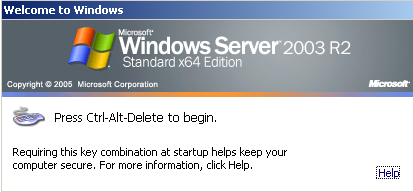
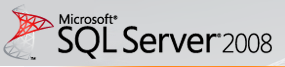














peteslater said
Hi,
Are you planning on finishing this post?
Since I’ve been banging my head against an SAP brick wall all day I would be very interested to see this article to its conclusion.
Thanks
zieglers said
Yes. I’m planning to finish this post. I’m waiting for a more powerful hardware to get prepared for my installation. Once the hardware is ready, I’ll post all installation details with screenshots.
zieglers
herby5 said
Hi Gurus
i am facing the same Project, but Windows 2003 Server SP2 32-Bit, with IDES based on netweaver Kernel 7.0. I am banging my Head as well against the SAP Brick, cause downloadable Docu – if it matches? – is showing entrances to follow, wich are not given by my SAPINST from IDES MASTER INSTALLATION DVD
I am VERY interessted on your Install Doumentation, even if i would have to convert my Server to the Trial Version of Windows 2003 64 Bit server. My Hardware has a E8400 Intel Dual Processor wich – i think and hope would do the Job, with 4GB core, and 1.8 TB Diskspace
peteslater said
I had the same issue. The SAP installation is now only supported on 64-bit and when you run it on 32-bit SAPInst doesn’t tell you, it simply only shows you the valid 32-bit options. Thanks for nothing. All your other hardware specs look good. Once I switched to a 64-bit version of Windows Server 2003 everything installed without issue.
Good luck and I hope this helps.
princen said
I am reading your article before I start the installation. You mentioned that a unique key is required from Solution Manager. Do I need a SOLMAN system in order to be able to complete this install? You also mention using the same names you use – can you send these on to me.
I gather this is all related to licencing of the product – once IDES is installed, how long is it valid for?
zieglers said
You don’t need SolMan if you prepare your installation env as i mentioned. That is,
* SID: ECC
* Client: 00
* Host: ECC6
Once, you start installation and installer asks you for SolMan key, email me with a screenshot and i’ll send you the key.
IDES installation is valid for a month. If you will use it for learning or POC purposes, it should be enough.
zieglers
iavon said
Hi Zieglers, here on wordpress can not find your email address to be able
write.
You can write it here, so I can write?
Thanks!
princen said
Hi Zieglers
Thanks for your response. How would you obtain a license key if I wasn’t able to email you with a screenshot? The main reason I ask is that I also want to setup a CRM IDES system and presumably I will require a key for this as well (which you may or may not have).
Also, re the 30 day license – at what point does the 30 day license start (ie when you first login to SAP, date of installation, something else)? I may want to use IDES for a POC a couple of times a year and I don’t want to have to an entire new installation each time if I can avoind it. If I could take a snapshot in VMWare before the license is activated, it would save me some time the next time I want to use it beyond the 30 days.
Thanks for your help
palusa00 said
Hello Princen,
Did you ever get a response from Mr. Zieglers about going beyond 30 days? My effort is to learn SAP and, possible, install BW and learn how BW works.
Thanks,
palusa00 said
Hi Zieglers,
The installation instructions are fantastic. They are very self explanatory and thorough. I was able to install the IDES without any problem. Thanks a bunch.
Palusa00
zieglers said
You can email to tigger_sphenx@yahoo.de
zieglers
zieglers said
Hi all,
As long as you follow same instructions in the blog and keep all host, client and instance names same, key will work.
For this i need u to send me a screenshot showing that you came to that point in the installation process – the screen requesting sol man key.
Otherwise, i’m afraid i can not provide you any keys.
My aim is to help people who wants to create a temp ECC system for education or training purposes.
Please don’t email me requesting SolMan keys for other installations.
zieglers
palusa00 said
Hello Mr. Zieglers,
I sent the screenshot where it asks for the Sol Man key in my 2nd email. I am following the same instructions in the blog with hostname, client, instance name, and etc. Your assistance is GREATLY appreciated.
Thanks,
Sean
zieglers said
Please send it one more time. It was in wrong format.
zieglers
napoleon22 said
Thanks for this great tutorial ,
I lost much time at the beginning as I installed it on Vista Business 32 bit as host and Windows Server 2003 64 bit as guest in a Vmware Workstation program .
There were a lot message errors gennerated during and at the end ..
I reconfigured my desktop computer with dual boot Vista Business 32 bit with this time Windows Server 2003 x64 bit + ( 4GB RAM )and it installed very smoothly .It took +- 6 hours to install completely .
Trinh Nguyen
firenarrow said
Congratulations.. nice Tutorial.
Too bad I have found it after I wasted one week trying to install it by my self.
Anyway, I have installed it on a 64 Bit Operational System, and an I5 Processor.. also 6Gb RAM. It is working fine.
My doubt is, do you know if it works fine on a 4GB System / Core 2 Duo ?
Thank you very much.
Firenarrow
zieglers said
Yes, it works with Core 2 Duo / 4GB ram. I think i even tried with 3GB ram and it was working fine.
zieglers
firenarrow said
Nice,
I will try install tonight on a 4GB / Core 2 Duo.
If I have any troubles (on system performance), I will let you know.
Thank you very much !
Firenarrow
tristanjay said
Hello Zieglers,
Any advise on how to bypass the License Key for SAP Oracle installation?
Thanks!
Tristanjay
powertoy said
Hello Zieglers,
Can you please provide me with your email ID to send you details for SOL MAN keys ?
zieglers said
Send details to tigger_sphenx@yahoo.de
Zieglers
powertoy said
Hello Zietlers,
I sent you an email for IDES installation help. Can you please provide me SOL MAN keys.
Thanks.
zieglers said
I write here in bold so everyone knows, I DO NOT generate solman keys. As long as you follow my article and keep host&client names as shown AND you send me your screen shot, then that’s the only way I can help.
Zieglers
tejasgandhi2005 said
Hello Sir
i need help i am try install As ABAP +As JAVA Server via system copy using face problem
SAP Business Suite\SAP NW 7.0 distrib\51037093 NW 7.0 EHP1 SR1 Java based SW Comp.s\51037093\DATA_UNITS\JAVA_EXPORT_SDM
click on next it show Error Source.Properties does not exist
do you know how install both server
before installation using system id DEV
but now i think change id my IDES System id : DEL
Need also SOL MAN keys
Obaid Baig said
Hi Zieglers,
I have installed SAP ECC6 with BI7 system on Windows Server 2003 on x64. But I am not able to get data from SAP BW in Crystal Report 2008.
I know it is an issue of missing LIBRFC32.DLL file which should be in ..\windows\system32\ folder.
I couldn’t find any where this specific file for Windows Server x64 64bit version. It is available on Sap Market place, since I don’t have super user privilege, I can’t download it. I have already LIBRFC32.dll but it support only 32bit OS.
If you have or could download it for me, please send it to me.
thanks for your help
Obaid
Obaid Baig said
Need: LIBRFC32.DLL for x64 64bit Windows Server
email address: obaid460@gmail.com
thanks
Obaid
German TheGerman said
Hello together,
thx for the very nice tutorial. It took me some time to get all working versions together. But I finally did it to the end of the installation process but there it stops always on point 12 “Create/check tablespaces” with the message:
“An error occurred while processing option Enhancement Package 4 for SAP ERP 6.0 > SAP Application Server ABAP > Oracle > Central System > Central System( Last error reported by the step :Unable to create the tablespaces. DIAGNOSIS: There is not enough free disk space: Mount point | space required | space available | SAPDATA directories C:/ | 305855 | 209272 | 1,2 . SOLUTION: Make more disk space available.).”
Do you have an idea? I run it on an I7 with 8GB WS2003 x64, Oracle 10.2.0.2, Java SDK 1_4_2_17 and VMware with 250GB size. Do I have to expand the VM or is it a different problem?
Thx for your help in advance, I’m trying hard now for one week!
Xavi Castella said
Do not let me download the program, it asks me validation
jatinitech said
Hello…
I have AMD Atholon 3600 +, M2N-E Motherboard, 2 GB RAM..
I have installed windows server 2008 Enterprise 64Bit… i have SAP ECC 6.0 DVDs…. is it going to work fine or do i need to upgrade my PC…
i also have CRM 7.0 and i am willing to install that too in sometime… please tell me the minimum requirements for installing SAP CRM 7.0…
WILL SAP ECC 6.0 work with Acer E-Machines D725…
thanx alot ….
navapn said
hi, thanks a lot for this tutorial, i am getting a problem in installation master, when expanding ‘enhancement package 4 for SAP ERP6’ i only get the option ‘software life cycle options’ so only dialog instance is available. what to do. system specs: windows 2003 enterprise sp2 r2 32bit, oragle 10g, java 1.4.x SDK, dual core processor 32bit, 4GB RAM, 320GB HDD. i have got all the files required for the installation right. please help me out. thaks in advance.
pavanndd said
I too have same problem plz help me
navapn said
I found the answer to my problem myself, but i forgot to post it.
from SR3 SAP stopped support for 32-bit systems, so SAP SR3 only works for 64-bit systems. If u have installation master files of SR2(version before SR3) which supports 32-bit, you can use the exports from this SR3 software and start installation(found this solution on SAP SDN, but haven’t tried myself yet coz not able to find SR2 files).
there are three solutions u can go for
1) u have to upgrade ur hardware and OS to 64-bit
2) get SR2 installation master
3) Installing ECC4.7, I have gone with this third option, just working fine for ABAP but the problem is only tables are present no data in them.
parabamarv said
Dear Sir,
I am trying to instal SAP IDES 6 EHP4 on virtual machine with guest OS Win Server 2003 & Oracle 10.2. I am getting an error as:
“An error occurred while processing option Enhancement Package 4 for SAP ERP 6.0 > SAP Application Server ABAP > Oracle > Central System > Central System( Last error reported by the step :Caught ESAPinstException in Modulecall: 10.2.0.2.). You can now:
Choose Retry to repeat the current step.
Choose View Log to get more information about the error.
Stop the option and continue with it later.
Log files are written to C:\Program Files/sapinst_instdir/ERPEhP4/AS-ABAP/ORA/CENTRAL/.”
Please help me to sort out this issue. can mail me on parabamarv@yahoo.co.in
Thnx in advance.
Anand Acharya said
while i tried to install with sql server 2008 r2, it gives me warning message about this version of sql server did not supported, select ok to continue, and failed all task of an import ABAP phase. i am now stucked… is any one have idea.
apartamentos en benidorm said
apartamentos en benidorm…
[…]SAP IDES ERP 6.0 EHP4 / NetWeaver 7.01 Installation Guide on Windows 2003 64-bit – Part 2 « Zieglers[…]…
Amit Rao (@amit_rao123) said
I did install the SAP IDES by the above mentioned procedure, but there is no master data in client 800 in the database tables like MARA, MARC, MARD, LFA1, KNA1, etc…. Please help me.
ds8923k said
How do I start the portal in this setup?
http://localhost/irj/portal is not reachable…
Markus Brandl said
Hi zieglers,
thanks for this great tutorial!
could you please send me a solution manager key (1st step of installation)?
SAPSID: ECC
Central instance host: sapw2k3
central instance number: 00
but you can send me your solman key – i will rename my machine.
usabmaster@gmail.com
Thanks in advance!
markus
Devender Raju said
Dear All,
Can anybody tell me how to install the SRM 7.0 NW 7.
Please if anybody provide me the installation guide, that could be great.
Waiting for response…?
Regards,
rajdevender@gmail.com
Intekhab Alam said
I have successfully installed SAP IDES ECC 6 on Window Server 2008 Enterprise edition after so much struggle. The process took around 18 hours for 64 bit system having 4GB ram and 500 GB hard disk.
Any one wants any help Please feel free to reach out me @ intekhabcts@gmail.com
Manas Sahoo said
Hi all,
Any one can tell me how install sap BI IDES version?
Regards,
MS
Karun Tyagi said
hello, i have macbook pro 4gb ram, intel i7, 500gb hd. I want to install sap demo server for self practise but don’t know how to. I have already installed sap gui7.2 on it..as i used to access real time server but i lost access to it as it worth lot of money per month. So i decided to have sap mm demo server to practise. I have gone to some man for installation of it but he knows only to install on windows OS, he doesn’t know about how to install on MAC OS. Can you please help me with step by step process. my email is (tyagii.karun@gmail.com).
Augusto Miní Olivera said
Hi Zieglers
Can you generate me a solman key? I used the parameters in the guide. Please to augusto.mini@gmail.com
Thks
punarvasi2013 said
Hi
Any one may wants to get VMware VM of latest IDES SAP system.
Go through the following page for more details about latest IDES software VM.
http://punarvasi.com/ecc-6-0-ehp6-ides-virtual-disk-47-8gb/
Best regards
Raj – SAP Basis/Netweaver international trainer
SAPBASIS dot TV
aldighaz said
thank you so much , that was amazin guide !
tronnitron said
Hi, I installed SAP IDES 6.0 on CoreDuo2 System with 4 GB RAM, Win 2008 Server and MS SQL. The installation works till ABAP import Step 92. The installation means the files 1.7-2.2 are missing. But in my Export folder 51037623_3 the files are included. Could anyone tell me the correct size of these files ? I estimate, my files have the wrong size (2MB-4MB).
Many thanks
Bülent Yelgin said
Hi Zieglers,
Great tutoria!!
Can you generate me also a solman key? I used the parameters in the guide. Please to playerby10@gmail.com
Ahmed Medhat said
hey i need you solution key please..urgent on … ahmed.mhassan@scss-me.com
Steven Lee said
hi, could you provide me a key for test ? stevenlee.ttg@gmail.com
I use exactly the same name as yours
SID: ECC
Client: 00
Host: ECC6
Thanks
aucharof madsa-i said
Hi,
Could you kindly provide me a solution manager key for testing SAP IDES ?
SID : ECC
Client : 00
Host: ECC6
email : aucharof@gmail.com
Thanks
Lodewyk Deysel said
HI,
Can you please assist with a manager key?
I’ll be using your setup for my testing system.
Thanks!
email: lgdeysel1980@gmail.com
pawaramita said
Hello sir, I liked your post…
I am also trying to install sap ecc 6.0 on windows server 2003 32 bit but I am facing the error during Installation at the import abap step… it shows always 0 running, 1 waiting, 16 completed, 2 failed, total 19
I tried minimum 25 -30 times but it shows same error so how can I troubleshoot it and what can be problem to occur such error let me know.